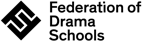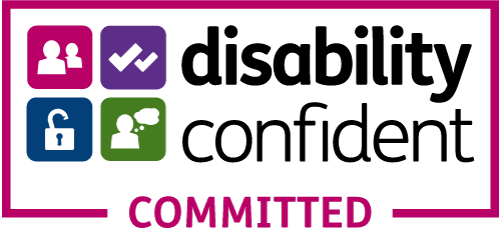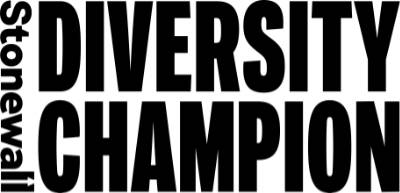ExamTrack FAQs
The online portal for LAMDA Exams. It allows you book exam dates, register learners and make payments for exams taking place in private centres.
ExamTrack is the online portal for LAMDA Exams. It allows you book exam dates, register learners and make payments for exams taking place in private centres.
If you have not received your account details yet please contact us on [email protected].
ExamTrack works on all internet browsers, but we recommend using Google Chrome.
If you are not sure what a browser is, or which one you are using, please contact us on [email protected] and we will help you.
Once we have set you up with an account, you will receive an email from ExamTrack Alerts with instructions on how to set up a new password. The link will expire within 24 hours, so please change your password within that time.
Your username will be the email address that you registered with us.
If you forget your password, click on the ‘Forgotten Password?’ link on the login page and enter your email address. A link to reset your password will be emailed to you.
We have a series of training videos and a user guide [link] to help you.
Yes! ExamTrack can be used on mobiles, as well tablets and smartphones. To get the most out of ExamTrack, we recommend you use a desktop, laptop or tablet.
You can email us on [email protected] with your changes and we will make these updates for you.
No. You will need to enter your learners’ details (first name, surname, date of birth, gender and postcode) in a CSV Excel spreadsheet, which can be uploaded to ExamTrack. Please email us on [email protected] to request the CSV Excel spreadsheet. Once you’ve filled it in, you can email it back to us.
If you prefer, you can enter your learners into ExamTrack directly, either by completing a Bulk Entry or by entering them within the exam event.
Please note, we advise that you include the learners’ postcodes in order to prevent duplicate records being created in ExamTrack. If you don’t know the postcode or are unable to share it, you can either enter the examination venue address or the default postcode ZZ99 9ZZ.
A CSV File is essentially an Excel spreadsheet. It is designed to match the formatting in ExamTrack, which is why you cannot change the format of the document. We can then import your completed CSV file into ExamTrack easily.
If you return the spreadsheet to us via email, the data will appear in ExamTrack in within two to three working days. Alternatively, you can upload the CSV Excel spreadsheet to ExamTrack yourself by clicking on the ‘Import CSV’ button in ExamTrack. Providing you have filled out the spreadsheet correctly, your learners’ details will appear instantly.
A Bulk Entry is an alternative way to register learners for a private, as opposed to using the CSV spreadsheet. Please remember to click save after entering each new learner.
Using Bulk Entry is perfect for any teacher who wants to register their learners at the start of term. When it comes to entering them for their exams, their names will appear in a drop-down list.
If your status on ExamTrack is set to ‘Staff are checking the session’ and you have not finished entering your learners, please email us on [email protected] and we will change your status back to ‘Ready for candidate entry.' You will then be able to continue entering your learners.
Please email us on [email protected] to add another date or room and we will add it to your existing booking. Please do not add a New Event.
If you are registering a learner for the first time on ExamTrack you will be able to edit all their details up until the point when submit your entry. If you would like to make any changes after this, please email us on [email protected].
If it is the same learner with the same LAMDA PIN, simply click on the ‘Actions’ button and click ‘Delete.’ If it is one learner with two separate LAMDA PINS, please email us on [email protected] and we will merge the two records for you.
Contact us on [email protected] and we will do this for you.
Within the session, click on the ‘Manage Schedule’ button in the top right-hand side and select ‘Alter Exam Order.’ Under the ‘Actions’ button you will see the different types of breaks – select the one you would like to add to your timetable and it will appear in the table below.
Click on the break or learner that you want to move and drag and drop to the preferred slot
While the Learner Entry page will show you’re the learners in the order that you have registered them, your Session Schedule page will show your learners in the order you have timetabled them.
If you haven’t submitted your entries yet, simply delete the entry that you’ve already made and enter them for the right exam. If you have completed your entries, please email us at [email protected] with the change you would like to be made.
Check your learner’s date of birth. It should be written in DD-MM-YYYY format.
The maximum exam time for each session is 6.5 hours. You will need to contact us and either request an extra session or for permission to exceed this time limit. However, we cannot guarantee that either request will be accepted.
ExamTrack counts each partner in a duologue or combined exam as individuals. This means it counts their exam time twice until it sees that two learners have been entered, one after the other, for the same exam as a pair.
If the last learners in the day are registered for a duologue or combined exam you will need to remove a learner entered for a solo exam, add the second learner in the duologue or combined exam and then re-enter the solo learner.
When you have finished adding all your learners for their examinations, click the ‘Complete Entries and Make Payment’ button at the top right-hand side of the page.
When you click on the ‘Complete Entries and Make Payment’ button you will be prompted to pay for your entries. Here you can tell us how you will make payment. If selecting credit/debit card you will be brought to our secure Payment Gateway to make payment.
In the Events Summary page click on ‘Actions’ and select ‘Invoice’. If you want to see a breakdown of the examination and administration fees being charged please click on the button labelled ‘Print Event Balance’ available in the ‘View Event’ page.
Yes! You can add learners up until two weeks before the first day of your exams. To do this, email us on [email protected].
If your exam event is less than six weeks away, a Late Learner Fee will be applied to each additional learner. Find out more in our Private Centre guide.
Yes, you can make changes up to two weeks before the first day of examinations. To do so, please email us on [email protected].
If your event is less than six weeks away, a Timetable Change Fee will be applied to each request. Find out more in our Private Centre guide.
You apply for Reasonable Adjustments through ExamTrack, click on the ‘Reasonable Adjustments’ button, followed by ‘All cases’ in the drop-down menu. Select ‘New Reasonable Adjustment Application’ and fill out the online form, attaching any supporting documentation. The click submit. We will review the application and let you know whether the application has been accepted or rejected.